Reset Your Password at GAMBITV2: A Simple Guide
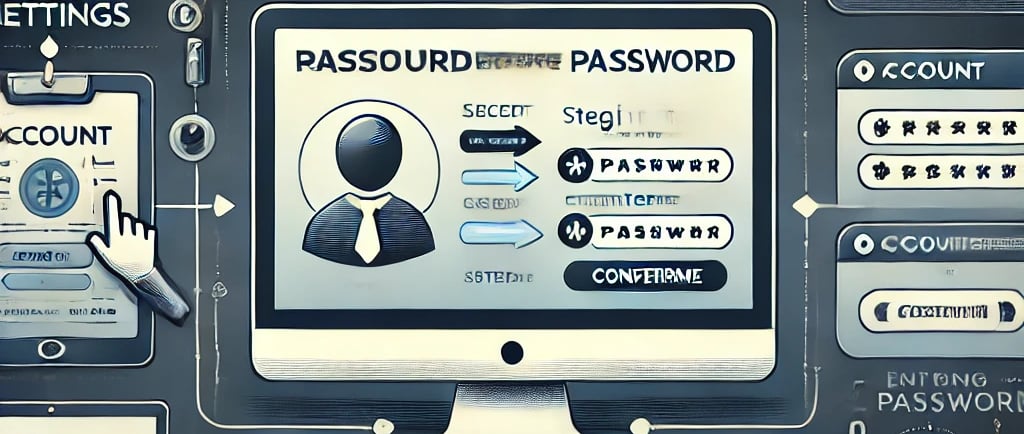
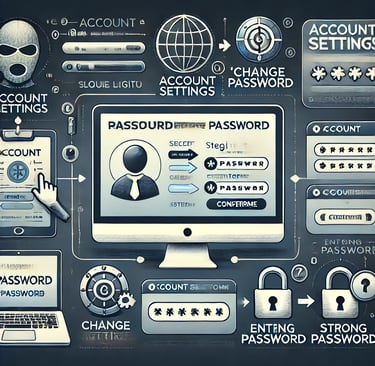
Leave Comment/ By N /Dec 15, 2024
Step 1: Log In to Your Account
First, navigate to the GAMBITV2 login page and enter your current username and password to access your account. If you have forgotten your password, please follow the steps for Forgot Your Password to recover your account.
Step 2: Access Account Settings
Once logged in, go to your account dashboard. Look for the 'Account Settings' or 'My Profile' section, which typically can be found in the dropdown menu under your username or in the sidebar of your account dashboard.
Step 3: Select 'Change Password'
In your account settings, find the option labeled 'Change Password' or 'Password Management'. This section is dedicated to updating your password and other login information.
Step 4: Verify Your Identity
For security purposes, you may be required to verify your identity. This could involve answering security questions, entering a code sent to your registered email address or mobile number, or other verification methods that GAMBITV2 uses to ensure your account’s security.
Step 5: Enter Your New Password
Once verified, you will be prompted to enter a new password. Make sure your new password is strong and unique to GAMBITV2. It should include a mix of letters, numbers, and symbols and be at least 12 characters long to ensure maximum security.
Step 6: Confirm Your New Password
Re-enter your new password in the confirmation field to ensure there are no errors. Double-checking your new password helps prevent future login issues.
Step 7: Save Changes
After entering and confirming your new password, look for the 'Save' or 'Update' button. Click it to apply the changes. You might receive a confirmation message on-screen or an email confirmation stating that your password has been successfully changed.
Step 8: Log Out and Test Your New Password
It's a good practice to log out and log back in with your new password to ensure everything is working correctly. This also helps refresh your session security.
Tips for Creating a Strong Password
Mix it up: Use a combination of uppercase letters, lowercase letters, numbers, and symbols.
Avoid common words: Don't use easily guessed passwords like "password" or "123456".
Use a passphrase: Consider using a sequence of random words that you can remember but others can't guess easily.
Keep it unique: Don’t reuse passwords across different sites and accounts.
Need Further Assistance?
If you run into any difficulties during the password reset process or have any questions, please contact the GAMBITV2 customer support team. We are here to help ensure your experience is secure and enjoyable.


